A Guide To Change Taskbar Color In Windows 10
Windows 10 operating system offers a lot of personalization options to the users to maximize their computing experience. The features included in this operating system allow the users to change the appearance of their computer screen to make their experience more personal. For instance, it lets you change the font size or the background image on your desktop screen. Well, these are the common tasks that anyone can perform. But what if you want to change the color of the taskbar on your Windows 10 computer? Do you know how you can do so? Fortunately, changing the taskbar color on a Windows 10 computer is not any difficult task. Anyone can do so with much ease. Like all other features, the taskbar is also an important component of our Windows PC. Every time we turn on our computer system, we can see it appearing on our screen.
With the default settings, the color on the taskbar on a Windows 10 computer is black. But, there may be some users who might not like it and want to change it. If you are also one of those Windows 10 users who wants to change the taskbar color but don’t know how to do so, then you are on the right page now. Through the following article, you will get to know how you can change the color of the taskbar on your Windows 10 computer. Here, we have mentioned the proper procedure for this purpose. So, go through this complete post to get the technique.
Methods to Change the Taskbar Color on Windows 10 Computer
Any Windows 10 user can easily change the taskbar color on their computer system. Microsoft has provided the users with several settings through which one can customize the taskbar and Start menu on their Windows 10 computer. For instance, the users can make the Start menu and taskbar transparent, and even can add or remove the search box from the taskbar. There are multiple ways to change the taskbar color on a Windows 10 computer. And here, we have mentioned two different methods. Each mentioned technique includes some simple steps that you will need to follow to accomplish the task. So, now, it’s finally time to see what instructions you will need to follow to change the taskbar color on your Windows 10 computer.
Method 1: Changing the Taskbar Color Using the Settings App on Windows 10 Computer
Here are the steps through which any Windows 10 user can quickly change the taskbar color using the settings app on their computer:
- To get started with the task, first of all, you will have to launch the Settings app on your Windows 10 computer. You can either use the Start menu for this, or you can do so using the keyboard shortcut that is “Windows key + I.”
- On the Settings screen, locate the “Personalization” option and then click on it to proceed.
- Now, on the next window that appears, go to the left sidebar and then click on the “Colors” option.
- Next, navigate to the “Choose your Color” section and select the option of “Dark” or “Custom.”
- If you are going to select the Dark option, then navigate to the “Choose Your Default Windows” mode and click on “Dark.”
- After this, scroll down through the screen. And here, you will see the “Taskbar, Start, and Action Center” option. Check the box given next to the option, and then pick any color from the color palette.
- And lastly, restart your computer system to save the changes. And that’s it.
Method 2: Changing the Taskbar Color to Match the Desktop Background
Follow the mentioned steps to change the taskbar color to match the desktop background:
- Firstly, go to the Personalization section of the settings app. For this, you will have to right-click anywhere on your desktop screen and then click on the option of “Personalization.”
- And now, you will have to navigate to the Colors page. And after getting to the page, you can select any of the two options including, “Automatically Pick an Accent Color from my Background,” and “Show Accent Color on Start, Taskbar, and Action Center.” And that’s it. Now, every time you change the color of the background, the taskbar and Start menu color will also get changed automatically.
Source: https://techhelpsearch.com
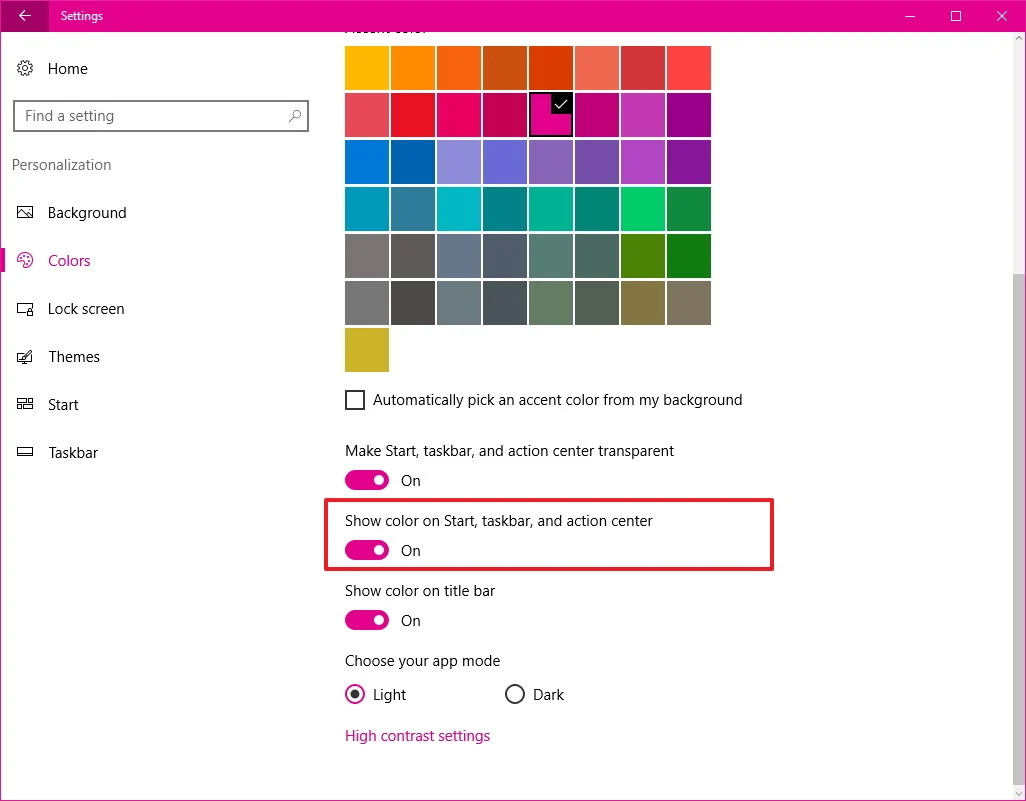


Comments
Post a Comment