A Guide to Use Math Solver on Microsoft Edge
Microsoft Edge is one of the most popular web browsers, and it is used by millions of people all over the world. It provides its users with a safe and best browsing experience by offering them its great features. Edge is an easy-to-use internet browser that one can use on their Windows and Mac computers, iPhone, and Android devices. Many people have been using this internet browser for years, and since its launch, the company has added many great features to its browser. For instance, a few months ago, the company released a new feature that can prove to be beneficial, particularly for students. A feature named “Math Solver” has been added to the Microsoft Edge browser that lets you solve any of your math problems with much ease.
Are you also a Microsoft Edge user? Want to see how you can use its Math Solver feature? If yes, then you are on the right page now. The following article will show you the procedure for using the math solver feature on the Microsoft Edge browser. So, please go through this entire post to get to the method.
More About Using Math Solver Feature on Microsoft Edge Browser
In the past year, Microsoft released dedicated math solver apps for Android and iOS device users. And now, the Edge users will be able to solve their math problems by using the Math Solver feature. The following feature is pretty easy to use for anyone. To use this feature for solving any of your math problems, you will need to capture a picture of the problem- be it handwritten or printed. And then, the feature will provide you with an instant solution with step-by-step instructions. You can even use its mathematical keyboard rather than using its traditional keyboard to enter the problem manually. You can enable this feature on Edge Beta, Dev, and Canary channels. Here, you will be able to discover how to enable the feature from Edge flags.
So, now, it’s finally time to go through the procedure following which you will be able to enable the Math Solver feature on the Microsoft Edge browser.
Steps for Enabling the Math Solver Feature on Microsoft Edge
Below mentioned are the steps through which anyone can easily enable the Math Solver feature of the Edge browser. Let’s take a look below:
- To enable the Math Solver feature, first of all, open the Microsoft Edge browser on your computer.
- After opening the browser, enter the following code by clicking on the address bar: “edge://flags/#edge-math-solver.”
- And now, use the enter key.
- Now, go to the drop-down menu given on the right side of the screen, and then click on the “Enabled” option. And lastly, you will need to restart the browser. And that’s how you can enable the math solver feature on the Microsoft Edge browser.
Steps to Use the Math Solver Feature on Microsoft Edge Browser
Follow the below-mentioned steps to get started with using the Math Solver feature on the Microsoft Edge browser:
- To start using the Math Solver feature, firstly, launch the Microsoft Edge browser on your computer.
- Now, click on the “Settings” icon given at the top-right corner of your computer screen.
- From the settings menu that appears on your screen, click on the “More Tools” submenu and then choose the option of “Math Solver.”
- Next, you will need to click on the “Select Math problem” button given on the right side of your screen.
- And now, on the page that appears on your screen, select the math problem and then go to the “Solve” option.
- After this, you will need to confirm the solution on the Math Solver flyout.
- To type the problem manually, click the “Type Math Problem” and start typing the problem using the mathematical keyboard and then click the “Solve” button.
- Lastly, confirm the solution on the Math Solver flyout. And that’s it. That is how you can use the Math Solver feature of the Microsoft Edge browser.
Disabling the Math Solver Feature of the Edge Browser
Here are the steps to disable the Math Solver feature of the Microsoft Edge browser:
- After you are done using the Math Solver feature, to disable it, firstly, you will have to launch the Edge browser on your computer.
- Enter the mentioned code in the address bar: “edge://flags/#edge-math-solver.”
- Now, press the enter key.
- Go to the drop-down menu on the right and then click on the “Disabled” option.
- And lastly, click the “Restart” button to restart the browser.
So, that’s how any Edge user can use the Math solver feature. With this feature, you can solve any problems related to math and science. A lot of Edge users have already started using this functionality. If you haven’t checked out this great feature, go through the procedure now. And for more information, you can go through our website.
Source: https://softwarecolumn.com
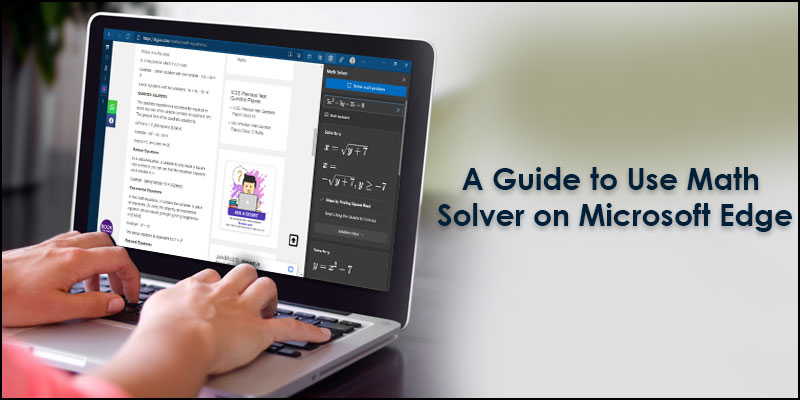


Comments
Post a Comment