Tips to Connect AirPods to Android Devices
Apple AirPods are generally in demand due to their excellent features, and they have a vast user base. You must have been using AirPods on Apple devices, but you can also use AirPods on Android devices. In this blog, learn how to connect AirPods on Android devices.
AirPods- An Introduction
AirPods are wireless Bluetooth earbuds developed by Apple and were first released in 2016. AirPods is considered the best wireless Bluetooth earbuds due to their portability, battery life, fast and easy connectivity, simple charging, and more. It comes with the AirPods charging case and is used for storage and charging purposes.
Versions of AirPods
Apple launched two versions of AirPods in December 2016 and March 2019. Both the versions are called original AirPods and second-generation AirPods.
Second-generation AirPods have an H1 chip instead of a W1. H1 chip allows AirPods to switch between devices and connect a call 1.5x faster.
AirPods Compatible Devices
- iPhone, iPad
- iPad touch model
- iPhone 5 or newer
- iPad mini 2 or newer
- iPod touch
- Apple Watch running on watchOS3 or later.
- macOS Sierra
- MacBook Pro
- Mac Pro
- Mac Mini
For second-generation AirPods
- iOS 12.2
- macOS 10.14.4
- watchOS 5.2
AirPods Features
- Five-hour battery life.
- Change your AirPods name.
- Can connect with non-android devices.
- Switch between iOS and Mac devices.
- Wireless earbuds.
- 24hr battery life with charging case.
- Can automatically switch between iOS 14 devices.
- Give notification on your iPhone in need of charge.
- H1 and W1 chip for battery and storage.
- Siri access.
- To change the track/ music, double-tap.
- Can take calls using AirPods.
- "Hey Siri" on AirPods 2.
How to Check AirPods Battery Life
Below we have provided you with the steps to check the AirPods battery.
- Open the AirPods.
- Check your phone and iPad.
- After some time, you will see a prompt at the bottom of your device.
For MacBook
- Open the AirPods.
- Click on the Bluetooth that appears at the top-right of the screen.
- Click on the AirPods with charging case and battery life status.
Connect AirPods to your Android device
You can also pair your AirPods with your Android device following below steps:
- Swipe down your phone screen and open the Settings panel.
- Long-press the Bluetooth icon.
- Select pair new device or Add new device.
- If you are charging AirPods or AirPods Pro, open the lid.
- On the back, there will be a small button. Hold it until the indicator light blinks white.
- You can see the AirPods in the pairing menu on your Android device. Choose them and follow if you see any prompts on your device.
- Now the AirPods has been connected to your Android device. You can use them like any other headphones.
How to use Connected AirPods on Android Device
Now the Airpods are connected to your Android device. You can use Airpods on your Android device until you end the connection. You can anytime discuss the AirPods from your Android device by unpairing the AirPods using the phone's settings.
You can also turn off the Bluetooth setting on your device and hold the pair button. To reconnect, apply the above instructions.
How to switch devices on AirPods
For Mac
Want to connect your Apple AirPods to your Mac system. Tap on the volume icon or the Bluetooth icon on your Mac screen.
Click on the AirPods and select Connect.
Note: If you can’t find Bluetooth or Volume icon in your Mac system, launch System Preferences. Hit the Sound or Bluetooth pane and tap the checkbox next to Show Bluetooth in the menu bar or Show volume in the menu bar.
For Apple TV
Open the Apple TV home screen. Hold the play/pause button of your Apple TV Remote and choose your AirPods from the panelist.
Conclusion
Apple AirPods are Bluetooth wireless earbuds and are in demand due to their excellent features. Most users use them on Apple products, like iPhone, iPad, Apple Watch, or more. But, here, you have seen how to connect AirPods on Android devices or phones quickly.
Source: https://techhelpsearch.com/


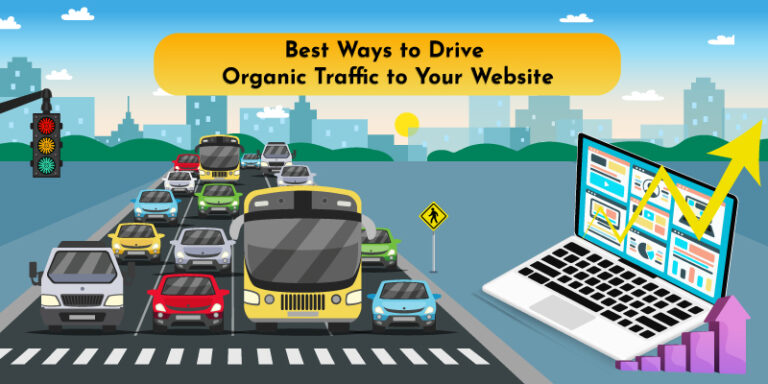
Comments
Post a Comment