Tips To Connect Bluetooth Device To Your Chromebook
Almost every Chromebook has Bluetooth connection facilities that allows users to connect a wide range of Bluetooth devices. Once you connect Bluetooth to your Chromebook, you can use multiple devices like Mouse, Keyboard, Speakers, Headphones, and more. You only need to enable Bluetooth and connect it with Chromebook. In this blog, learn how to connect a Bluetooth device to a Chromebook.
Chromebook- An Introduction
Chromebook is a laptop or tablet size device that runs on Chrome OS operating system and is developed by Google. ChromeOS provides you cloud storage, and you can even work on Chromebook offline.
Examples Of Working With Chromebook Offline
- Work offline on Gmail.
- Make a note or list with Google keep.
- Work on Google Drive apps like Docs, Slides, or Sheets.
- Use Google Calendar to make events.
- Edit, Delete and Save photos using a built-in photo editor.
- Use a built-in media player and edit or save music.
Chromebook Features
- Clipboard
- App shortcuts
- Screen capture option
- Phone Hub
- Work on Offline mode
- Wi-Fi sync
How To Check That Your Chromebook Has Bluetooth
- You need to turn on your Chromebook.
- After turning it on, log in to the device.
- Click on the lower right corner of your screen like the clock area, and open the tray menu.
- Check the Bluetooth icon on the menu. If your Chromebook already has Bluetooth, you can see it.
Tips To Connect A Bluetooth Device To A Chromebook
- Bluetooth is already enabled on your Chromebook. If not, click on the Bluetooth button for touch screen users or flip on the toggle switch and tap on the Bluetooth button.
- Go to the Settings and click on the Bluetooth and enable it. You can see all your previously connected devices.
- Check the unpaired devices and look for the device that you want to connect. If you can’t see, check the Bluetooth device you want to connect to in pairing mode.
- On the unpaired devices section, you can see the device that you want to connect.
- On your device, you will see pop-up instructions on how to finish the pairing process. For this, you need to enter the code.
- Now your device is connected properly to Chromebook, and it will show you as connected on the Settings page.
- Click on the clock icon on your desktop to see whether the device is connected or not.
How To Unpair Bluetooth Device On Your Chromebook
- Click on the clock that appears at the lower right of your device.
- Tap on the Bluetooth device.
- Click on the gear icon.
- Click on the three dots icon that appears at the right side of your screen and choose unpair or disconnect Bluetooth from your Chromebook,
- Tap on Remove from list.
Steps To Turn Off Bluetooth On Your Chromebook
- Click on the clock icon.
- Tap on the Bluetooth.
- Turn Off the Bluetooth device.
- The toggle switch will become white when Bluetooth is disabled.
How To Fix Chromebook Bluetooth Problems
- If any user is facing issues while using Bluetooth on a Chromebook. See the below steps:
- Check your Bluetooth is compatible with a Chromebook.
- Turn on the Bluetooth and turn it off.
- Also, check your Chromebook by turning it off and again turn it on.
Conclusion
Almost every Chromebook has a Bluetooth connection to connect the devices, like Keyboard, Mouse, Mic, Headphones, etc, to use them remotely. You have also learned how to connect a Bluetooth device to your Chromebook and turn on or off Bluetooth on your Chromebook.


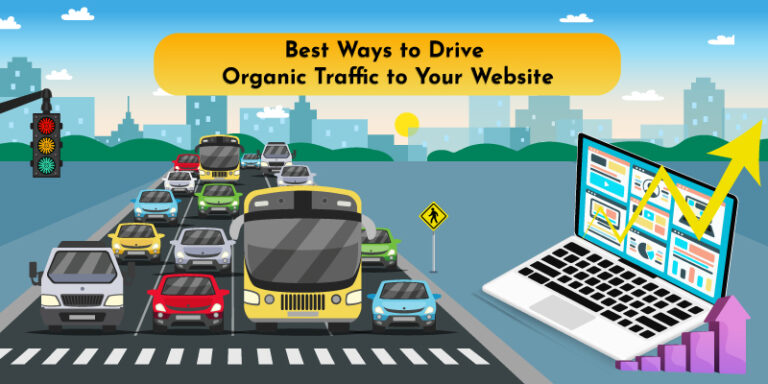
Comments
Post a Comment