A SIMPLE TRICK TO QUIT ALL OPEN APPS WITH A SINGLE CLICK ON MAC
All of the Apple devices are pretty popular among millions of people. For instance, iPhone, iPads, and Mac devices are used all over the world. The main reason behind the popularity of iOS devices is the features that they offer to their users. The company knows the interest and needs of the users very well, and that is why it keeps adding new features to its devices for the users. Mac computers are also considered one of the best Apple devices as they cover many great features that one can easily access. Using Mac devices is pretty easy for anyone. The device works to provide you with the best and fast computing experience.
While performing any tasks on a Mac computer is quite simple, but there may come a time when you find it a bit challenging to perform any particular tasks. Let’s say what if you want to quit all the open apps at once on your Mac device? Do you know how to do so? Is there any way through which you can close all the running apps at once on your Mac computer? Well, if you want to know, you must read this guide. Fortunately, you can easily quit all the open apps with a single click on your Mac. For this, we have mentioned a proper guide that you will need to follow. You can explore the technique by reading this post.
Method to Quit All Open Apps With a Single Click on Mac
Closing any app on a Mac is a straightforward task. You can do so by clicking on the close icon. But, if you have multiple windows opened up on your device, then closing each of them will take a lot of your time. And in that case, you can use the trick mentioned here. You can close all the open apps at once with the help of the Automator app on your Mac. The Automator app on Mac enables you to automate many of your routine tasks. And here, you will see how you can use this app to quit all the apps at once on your Mac device. Please go through the below-mentioned technique.
Instructions to Close all Running Apps With a Single Click on Mac
Here’s how you can quit all the open apps with a single click on your Mac device:
- Start the task by launching the Automator app on your Mac. To do so, use a keyboard combination of “Command+Spacebar,” and this will open the Spotlight search on your device. In the search box, type “automator” to launch the app.
- And when the app opens up, go to the “File” tab and click on the option of “New” from the menu. Here, you will have to create a new app.
- Alternatively, you can do so using a keyboard shortcut also. Press “Command + N” to create a new app.
- Now, a new window will pop up on your screen. Here, you need to click the “Application” icon.
- And then, in the Application section, click on the “Choose” button given at the bottom of the screen.
- And then, Automator’s main window will open up on your screen. Go to the top-left corner of the screen and click on “Actions.”
- After this, click on the textbox next to the “Actions” option and type “Quit All Applications.”
- And next, you will see an option named “Quit All Applications” appearing beneath the textbox. You will have to drag this option and drop it onto the grey pane on the right. And this way, you have added the new action to the app.
- You can configure your newly added action if you want. Go to the “Quit All Applications” section on the right of the Automator window and enable the option of “Ask to Save Changes.” And this way, the apps will ask you to save changes before closing.
- And now, you will have to save the app. For this, click on the File>Save in the Automator’s menu bar.
- A save prompt will now open up on your screen. Here, you will have to click the “Save as” text box and type the name for your app. Now, go to the “Where” drop-down menu and choose the option of “Desktop,” and then click the “Save” button.
- After following all these steps, the app you have just built will appear on your desktop screen. And to close all the open apps at once, you will have to double-click the app. And that’s it.
So, that is how you can get rid of all the open apps at once on your Mac device. And this is it for now. Try the trick, and if you want to know more about Mac features, you can go through the official website.
Source: https://mysoftwaretutorial.com


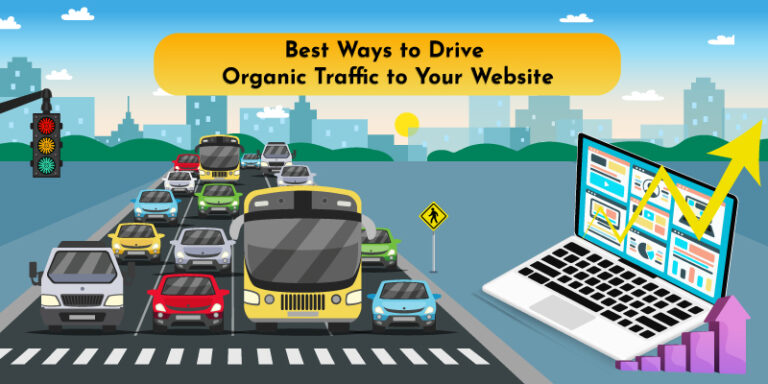
Comments
Post a Comment