How to Troubleshoot a Wireless Mouse That’s Not Working?
A mouse is one of your computer’s most used peripherals, and with wireless technology expanding mouses have also adopted the wireless feature. So how do you troubleshoot your wireless mouse when it stops working or a new mouse is not recognized by your computer.
Troubleshooting Wireless Mouse
When a wireless mouse is not working as it should, there are a few troubleshooting steps to fix the issues:
- Battery: First, check the batteries of your mouse. Make sure that the batteries are inserted properly, and they are not worn out. If your batteries are old, then insert new ones.
- Power Switch: Many wireless mouse devices have a power switch to turn it off when not in use. Check whether the switch is turned on or not.
- Receiver: Every USB mouse needs a receiver that plugs into the available port of your PC or laptop. Make sure that it has been properly connected with your computer. If the mouse is still not working, then move the receiver to another port.
- Surface: Mouse does not work on certain surfaces like glass tables. It is best to use the mouse on a mouse pad. This will immediately fix the problem if the mouse is already connected with the computer.
- Installation: While installing your mouse, carefully read each process. Some mouse devices need to be synchronized with your computer through a “connect” process.
- Software: Uninstall previous mouse’s software. Sometimes conflicts arise between your current mouse’s software and the old software. Uninstall the old software and then re-install the new software.
- Driver Updates: Check if your mouse drivers have been updated or not. If not, then immediately update the device drivers. Outdated drivers cause devices to not work properly.
If all these troubleshooting tips don’t work on your mouse, then check the drivers. Drivers are programs that facilitate the communication between your device and your computer. You can download drivers directly from the company’s official website, or you can download them with the help of Windows built-in updating features.
Source: https://techcommunityonline.com/
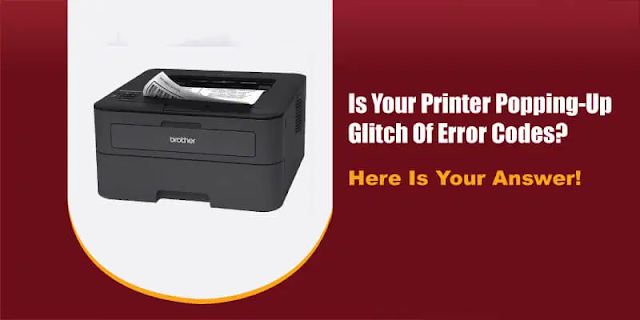

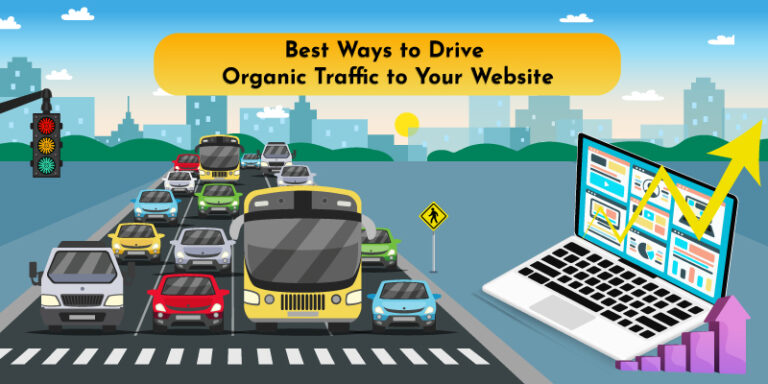
Comments
Post a Comment