Tips to Use Google Advanced Image Search for Competitive Research
Are you lagging behind your business competitors on search? Even if you’ve put all the general competitive research material like:
- Recognizing competing business.
- Analyzing brands’ product offerings.
- Improved their price factors.
The best solution for you is Google Advanced Image Search for competitive research.
Google Advanced Image Search is one of the less-known digital tools to perform competitor research. While most brands utilize this tool to get images of certain places or particular picture sizes, digital marketers take it one step ahead.
However, you can take the help of the filters to analyze your business competitors’ marketing strategy, and later, enhance your own during outranking them on Google.
But, before we move directly into solutions and planning, let’s get back to the basics and clarify what Google Image Search is and how the different filters function.
What is Exactly Google Advanced Image Search?
Most people don’t even know about the Google Advanced Image Search tool.
Now, it’s time to say goodbye to scrolling through hundreds of pictures attempting to get what you are looking for. Through Google’s advanced image search tool, you can look for more details and get more precise search results.
Excited? Let’s get back on how to use the Advanced Image Search tool for your benefit.
How to Use Google Advanced Image Search Tool?
Google Advanced Image Search tool is pretty easy to use. Below, we mention where you can locate the dashboard and how the advanced search filters help you precise your search results.
Here are the steps on how to find the Google advanced image search dashboard:
Step 1: Visit the images.google.com or tap on the Images option from a regular search.
Step 2: Next, tap on the gear-shaped icon in the top right corner of the screen.
Step 3: Then, opt for advanced search from the drop-down bar.
The Google advanced image search dashboard will boot up with additional filter choices to help you contract your search.
However, you can filter out image search results in the given ways:
Exact Phrase or Word: This is just similar to searching for a keyword in a regular text-based query. Use this exact word or phrase to get the pictures using an entire phrase such as “black dogs” in their alt text or name.
Any of These Words: A wider search. Put “OR” in between all the chosen words you wish to include—for instance, black OR dogs OR cats.
None of These Words: With this filter, you can filter out the words and phrases you don’t want to include in your search by pressing the minus sign. For instance, -China Town.
Image Size: Image size is the pixel size of any picture. You can pick icons, large, moderate, small, or particular images bigger than a certain size. The larger the number, the bigger the size and resolution of the picture.
Aspect Ratio: Precise your search results by picking an image’s aspect ratio. The image aspect ratio is the ratio of an image’s height to its width. Filter it by tall, wide, panoramic, or square.
Image Color: Searching for a picture in a certain color? Then, you can use this filter to restrict search results by whether an image is in full color, transparent, black-and-white, or a particular color such as pink, yellow, green, etc.
Region: Pick a region from the drop-down menu and locate published images from a particular area of the world.
File Type: At times, you’re searching for an icon with a clear background and in a PNG file format. Then, you should use a file type filter to just view results in the format you wish. Some of the choices include JPEG, BMP, GIF, and RAW.
Domain: Restrict the search results to pictures from a specific website.
Image Usage Rights: This feature helps you find out existing photos for the public to utilize for free of cost and those that are paid. You can confine the search result by Commercial, Creative Commons licenses, and other licenses.
Tips to Use Advanced Image Search
For now, when we know how all the various filters function on the Google Advanced Image Search tool, let’s find out how this advanced image search tool can make you ahead of your online business competitors.
Analyze a particular word or sentence the competitors are using for Images. You should know who your competitors are because it is a crucial factor whether you just dive into a business or you’ve been around for a long period.
You know why because when you’re in acquaintance with your straight competition, you can switch your online marketing strategy to outflank, outplay, and outlast. Let’s assume you sell wooden laptop stands on your e-commerce website. So, you could put the exact word or phrase filter and “region” to locate other websites selling “buy wooden laptop stands.”
Google Advanced image search allows you to take this a step ahead. Not just can you view who your straight competition is, but also you can estimate their insight marketing stuff. How are they denoting their photos? Did they create a demographic? Are they using lifestyle product photography? You can utilize all this data and information to enhance how you digitally sell your services or products and find ideas for upcoming blog posts.
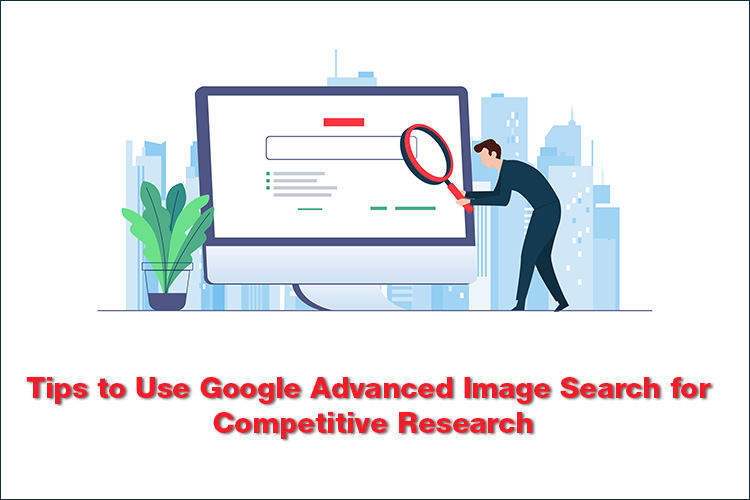


Comments
Post a Comment